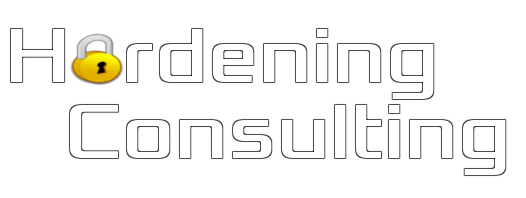Boost your windows WMs
 Windows VMs are so slow under KVM. When you're a FreeRDP developper, you always end up with being forced to have windows
VMs to test that old features are still working, or to test new shiny features (yes I love unicorns).
Windows VMs are so slow under KVM. When you're a FreeRDP developper, you always end up with being forced to have windows
VMs to test that old features are still working, or to test new shiny features (yes I love unicorns).
Installing virtIO drivers
Under windows the thing is alway to use the correct driver. So to begin, let's grab an ISO with virtio ISO for windows. You configure it as a CDrom for the VM, and let's go !
Basic drivers

First, let's go in the device manager. There you can see piece of hardware with missing appropriate drivers. It's ballooning and the virtual serial driver. We just ask to update the driver, and when searching we point on the driver CDROM. And we get 2 new working devices:

If you're wondering what is ballooning, it's there so that the guest OS knows it is virtualized, and avoids to use all the available "physical" memory. Contrary to popular misconceptions, unused memory is lost memory because it's memory that could have been used for disk cache. So if the guest is not notified it will try to use all available memory.
Display
Like cited in a previous post on multi-monitors in VMs, it's really neat to install the QXL driver with a spice
output. In the VM configuration, use QXL as kind of video card. Then you ask to update the video driver, some flickering during installation, and then
you have mode video modes and the display is much faster.

Network
In the same way, you can choose to have a virtio network card:
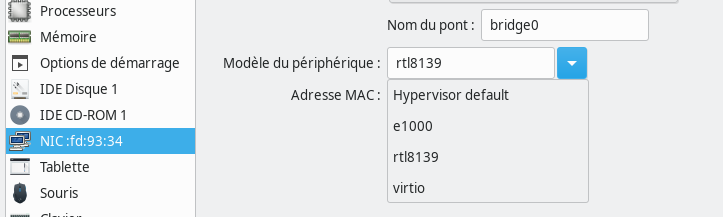
Then again, go to device manager, then update driver.
Disk driver
The disk virtio driver is by far the one that will bring you the more performance gains. It's so much
easier to share disk blocks using a shared memory, than having to do a complete IDE controller emulation. Anyway how to
install the virtio driver for a hard drive, when you're booting from that hard drive ? It's a chicken and egg problem !
The trick is to add a fake drive and configure it with the virtio kind. Don't modify anything about your main drive for now:

Once the VM has started, install the driver for that new hard drive. The installation is done system-wide, so at next boot when
we'll have changed the type of the main hard drive to virtio, we'll have a driver to handle the main drive.
Switch off the VM, remove the fake drive, change the type of the main drive, and reboot. This boot should be a little longer, but just like when you have a new peripherical detected. After that, the VM should be much faster with the new driver.
Trying other virtual devices
QEmu proposes some other funny devices that you should try. There's the shared random generator device that you can point on the host /dev/urandom, so that you
share the entropy between guest and host.
There's also the watchdog device that will reboot the VM if it's too laggy and can't notify the wathdog.
To conclusion
So now, no excuses for a laggy windows VM, and if it's still the case then you can't blame the emulation layer...
Update: the drivers CD has an installer that can install all drivers in one pass, so you can avoid using the fake hard drive trick.